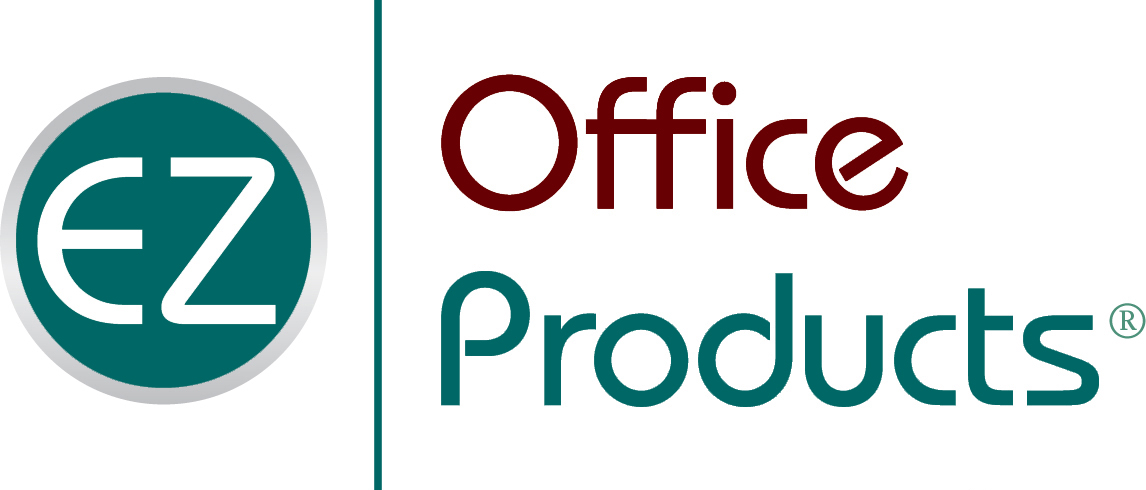REVIEW THESE HELPFUL HINTS FOR CLEANING YOUR WORK OR PERSONAL COMPUTER.

You’ve probably heard of decluttering your desk or cleaning out your closet. But have you taken some time lately to declutter your computer? An electronic mess can slow you down in more ways than one, wasting your precious time searching for needed documents and causing the device itself to start slowing down or even malfunction.
If you’re looking to clean up your computer and work more efficiently, try these suggestions:
- Fix your filing system
- Empty your trash
- Assess storage space
- Consider the cloud
- Upgrade your internet
- Clean your computer — literally!
Read on to learn how to declutter your computer.
FIX YOUR FILING SYSTEM
You don’t store your tax documents in the pantry or scatter precious photos loose around the house, right? The same goes for your computer: there should be a place for everything, and everything has a place.
The first thing you can do is tidy up your desktop. Delete files you no longer need and get rid of any shortcut icons you rarely use. Next, take the time to create a structure and organize the rest of your files. At first, it may seem easier to keep everything in one Downloads folder, but if you’ve ever had to find a file fast, you might admit there are better ways. We recommend checking out The Art of File and Folder Organization for simple step-by-step tips to walk you through everything from naming conventions to sub-folders and shortcuts.
EMPTY YOUR TRASH
Are you running low on storage space? An overflowing trash (Mac computers) or recycling bin (Windows computers) is often to blame. Extra files you’ve already decided you don’t need, along with language files and fragments of deleted programs, can add up fast. If your computer does not automatically and regularly get rid of unwanted files, write yourself a note or set a reminder to do it daily or weekly.
ASSESS STORAGE SPACE
Find out what’s taking up the most space on your computer and consider whether you still need those files or programs. Photos, movies, and apps take up a lot of storage space. Or, if you regularly back up your smartphone to your computer, you might be using up as much as half of your computer’s available space.
Next, review what’s in your Downloads folder. You’ll likely find you’ve accidentally downloaded multiple copies along with documents you no longer need or extensions from programs you no longer use and can delete them with a few clicks. Speaking of duplicate files, you can download apps to either PCs or Macs that will identify and get rid of extra files you don’t need.
CONSIDER THE CLOUD
Depending on the files you need to access, cloud storage can be a significant space saver and protect against losing files if your computer breaks down.
Take photos, for example. You’ll likely save a lot of space by uploading all the images currently on your computer to cloud storage, where you can access them anytime you need, usually for free up to a particular storage size limit. With most smartphones, you can also enable syncing, so new photos are automatically uploaded to the same photo storage account.
Cloud storage is also a great way to share essential business documents with coworkers and clients, especially for small businesses looking for a secure, cost-effective way to store vital data.
And if you aren’t using cloud storage, make sure you’re finding another way to back up your files regularly.
UPGRADE YOUR INTERNET
No one misses the old days of dial-up internet, waiting impatiently for each new page or file to load. If you’re experiencing that same kind of feeling today, there are a few things you can try:
- Test your internet speed and make sure you’re getting what you’re paying for.
- Check your wireless router; if it’s more than a few years old, you might need to replace it.
- Secure your router and make sure unknown users aren’t taking advantage of your network.
CLEAN YOUR COMPUTER — LITERALLY!
Your computer deserves a fresh spring cleaning just as much as your desk space. Spray some compressed air into the keyboard, USB and HDMI ports, and any other nooks and crannies. For your extremely delicate screens, don’t use paper towels or tissues! Instead, try a microfiber cloth, or special cleaning tissue made just for smartphones and tablets.
Use a mix of distilled water and isopropyl rubbing alcohol or specially designed wipes to clean any fingerprints or smudges gently.
From media storage to keyboard wipes, EZ Office Products has you covered when it’s time to declutter your computer. Shop our online catalog 24/7 or connect with our local customer concierge to set up your business account at (608) 310-4300.