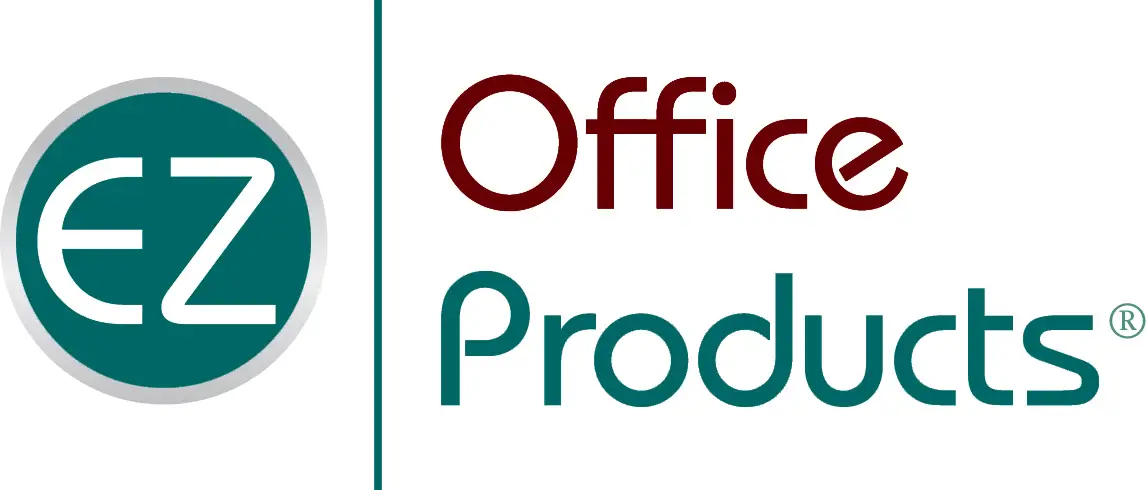Plus, learn how to create a virtual background for Zoom meetings!
There’s no denying it — video meetings are here to stay. But that doesn’t mean you have to settle for a background that’s distracting for your fellow attendees!
Here are a few tips on how to ensure your backdrop gives off a professional look and is conducive to productive meetings. Plus, we’ll provide some pointers on how to create a virtual background for Zoom meetings and other video calls when your actual background just isn’t cutting it.
- Adjust your lighting
- Set up in a distraction-free spot
- Reposition your camera
- Add in a personal touch
- Go virtual, if needed
Read on to learn more about how to create the best backdrop possible for your video meetings!
Adjust your lighting
The number one factor to consider when setting up your video meeting is lighting. You don’t want the room to be so dark that your colleagues can’t see you, but if your space is too light, it may make it hard to see your face or even distract others on the call.
When it comes to lighting, natural light is often the best option. Position yourself near a window or other natural light source, if possible, to create a flattering and well-lit appearance. Just avoid sitting directly in front of an open window, as that can overpower the camera and turn you into a sillhouette.
You might also consider using a ring light or other artificial lighting to enhance your visibility and create a more professional look if you’re on video calls often.
Set up in a distraction-free spot
Whether you’re at home or in the office, distractions can happen during your video calls. You can help prevent some of them by setting up your workspace against a wall or in an area where other people aren’t likely to pass behind you. You can also let other people in your home or office know when you’ll be on a video call, so they’ll know to steer clear of wherever you’re set up.
Another crucial tip is to make sure any doors visible on camera are closed. The last thing you want during a team meeting or client call is someone running past and distracting others.
Reposition your camera
Few things are more distracting on a video call than one attendee’s camera only catching part of their face or showing them at an unflattering angle. Before your meeting starts, take the time to adjust your camera and chair, if possible, so you’re nicely centered in the middle of the frame and able to look directly into the camera.
Add in a personal touch
Consider adding some personal touches to your backdrop. This might include a plant, a piece of artwork, or a decorative item that reflects your personality or interests. Just be sure that your chosen items are tasteful and appropriate for a professional setting!
Go virtual, if needed
If all else fails — if it’s a busy day at the office or your home, or you’re on the road and unable to set up your spot in an airport or coffee shop — knowing how to create a virtual background for Zoom meetings and other video platforms can be a lifesaver.
To change your background on Zoom or simply blur out your surroundings, follow these instructions. Zoom has a variety of pre-set backgrounds available, or you can upload your own photo of your office, a setting from a TV show or movie, or anything else (work appropriate!) that can hide your surroundings while injecting your meeting with a little personality.
You can also change your background on other programs, including Teams and Skype.
By following these tips, you can create a professional and engaging backdrop for your video meetings. So go ahead and give it a try – your audience will thank you!
In need of a new webcam or other office essentials? EZ Office Products has you covered in our expansive online store! Log in or request an account today to start shopping.
If you have any questions or need support shopping for office supplies, furniture, and more, contact our team or keep browsing our Water Cooler Talk Blog!